Get the Educational Forum App
Educational Forum attendees, want the inside track on this year’s Forum? The Forum app is the vital tool you’ll need to get exclusive content and features you won't find anywhere else. With the app, you can:
- Get your personalized schedule.
- Find and download PowerPoint presentations.
- Receive valuable, real-time event updates (if you opt in to push notifications).
- Navigate your way around the venue using an interactive map.
- Participate in live polling and Q&A during select sessions.
- Share your feedback by filling out session and event surveys.
- Make connections, engage in conversations, and participate our in-app scavenger hunt for a change to earn a commemorative keepsake.
Download the App in 5 Easy Steps
- Using the device you’re bringing with you to the Forum, either:
Scan the QR code to get the app. You can skip to Step 4 if you download the app using this method.
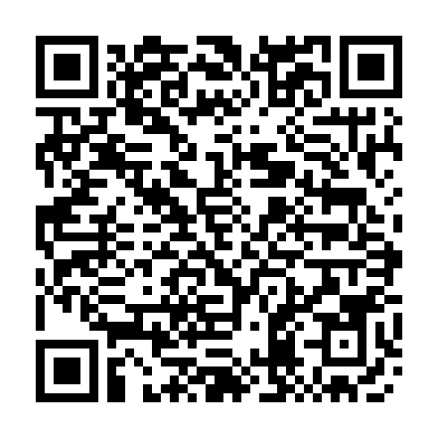
Go to the App Store or Google Play Store to download the app for Apple or Android devices, respectively. Proceed to Step 2.
- Search for and download the Cvent Events app on the mobile device you’re bringing with you to the Forum.
- Open the app and enter CalPERS Educational Forum 2024 in the search bar, then select the
 icon to download the event.
icon to download the event. - Log in with the same first name, last name, and email that you used to register for the Forum.
- You'll get an email and/or text containing a verification code. Enter the code to complete your log in.
Note: Verification codes can only be used once and expire after 24 hours. If you're logging in on multiple devices, you'll receive a new verification code for each one.
Don’t have iOS or Android to Download the App?
Log in to the Attendee Hub instead. Our Attendee Hub website allows you to log in and access all the same information that’s included in the app, except event games.
How Do I Modify My Sessions?
Your badge will be scanned before each session to ensure you’re pre-registered. You can reserve your spot in a session, or unenroll to free up space for someone else, through the Attendee Hub or Forum app. To add, modify, or remove sessions follow these simple steps:
- Log in to the app or Attendee Hub and select the calendar icon or My Schedule, then All Sessions.
- Filter by date or scroll up and down to see all the sessions.
- Select the plus sign or Add button next to the session title to add it to your schedule.
- Select the checkmark or Remove button next to any session you’ve added to your schedule to remove it.
- Open My Schedule to confirm which sessions you’re registered for.
Need help finding the sessions best suited to your role? Visit Educational Sessions.
For onsite assistance, look for our team in the Digital Lounge in the Town and Country Foyer. They’ll be happy to help.
Questions?
Email us at calpers_educational_forum@calpers.ca.gov.
